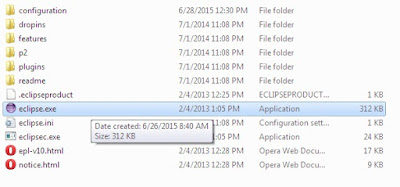In This Guide I will Show You How To Setup ECLIPSE With SDK.
I Uploaded My Eclipse With SDK Bundle (PreInstalled With 4.4.2 System.img)
So, Download Form The Below link:
http://www.mediafire.com/download/p0tou8w80u75bmk/adt+bundle.zip
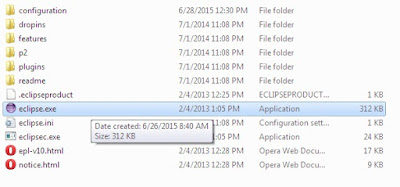
I Uploaded My Eclipse With SDK Bundle (PreInstalled With 4.4.2 System.img)
So, Download Form The Below link:
http://www.mediafire.com/download/p0tou8w80u75bmk/adt+bundle.zip
- Now, put this zip any where you want, and extract it, you will see these 3 after extracting
- Open SDK Manager.exe,Wait Untill you see the "DONE".
- Open eclipse/eclipse.exe